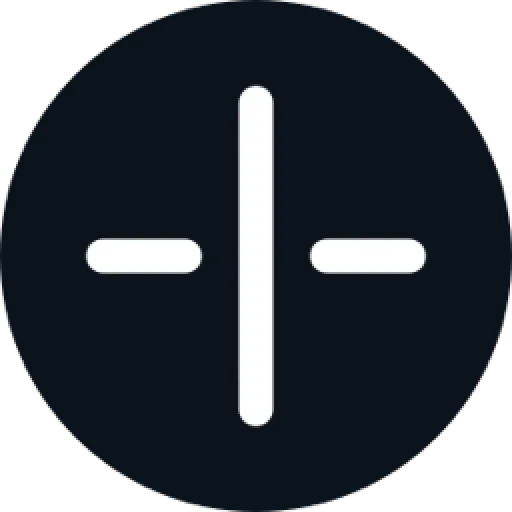 support.transistor.fm
support.transistor.fm
DNS Records
| A | 172.65.251.114 |
| AAAA | 2606:4700:90:0:8fa5:a1b5:8782:d1e |
| CNAME | custom.crisp.help |
Affiliations
Subdomains
Services
Social media
JSON+LD
{"@context":"https://schema.org","@type":"FAQPage","mainEntity":[{"@type":"Question","name":"How to forward your Blog Talk Radio podcast feed - 301 Redirect","acceptedAnswer":{"@type":"Answer","text":"<h6 id="301redirectfromblogtalkradio">301 redirect from Blog Talk Radio</h6>\n<p>After importing your Blog Talk Radio RSS feed into Transistor, you’ll then need to redirect your old Blog Talk Radio feed so that it points to your new Transistor feed. </p>\n<p>||| Important: If you haven't imported your show yet, you should follow our <a href="https://support.transistor.fm/en/article/importing-your-podcast-from-a-different-provider-fvkczq/"> <strong>Import Guide</strong></a> first.</p>\n<h6 id="exportyouranalytics">Export your Analytics</h6>\n<p>It’s a good idea to export your analytics from Blog Talk Radio at this point. Analytics do not transfer between hosts so it’s good to take a copy now for your own records.</p>\n<h6 id="howtoredirectyourfeedfromblogtalkradiototransistor">How to redirect your feed from Blog Talk Radio to Transistor?</h6>\n<p>In your Transistor account, go to the Overview tab and copy your new RSS feed. You'll need this as part of the redirect process. </p>\n<p>Blog Talk Radio does not currently have a guide on how to redirect your feed. So you’ll need to reach out to their support directly and ask for them to enable a 301 redirect for you. Even if you no longer have an account with Blog Talk Radio you can still contact their support directly and ask for them to enable a 301 redirect for you. </p>\n<p><strong>${color}[#0292ed](Blog Talk Radio Support Email:)</strong> support@blogtalkradio.com </p>\n<p>You can use the following email template and add in your own podcast feed details: </p>\n<blockquote>\n <p>_I have moved my podcast to Transistor.fm. Please redirect my podcast called (insert podcast name) using (insert old Blog Talk Radio RSS feed) to my new host Transistor (i</p>\n</blockquote>"}},{"@type":"Question","name":"Can I invite other users to my Transistor account?","acceptedAnswer":{"@type":"Answer","text":"<p>You can add unlimited team members (additional users) to your podcast on Transistor. Each podcast has its own group of users who can add episodes, upload audio, and view stats for that show.</p>\n<h6 id="teammemberlimits">Team Member Limits</h6>\n<p>New: there are no limits on the number of users you can add to your podcasts! Each plan now allows you to add unlimited team members (collaborators) to each podcast you create on Transistor.</p>\n<h6 id="howtoaddateammember">How to add a team member</h6>\n<p>Team members are added per podcast, so they aren't added to your overall account but on a podcast by podcast basis. </p>\n<ol>\n<li>In your Transistor account, go into the podcast you want to add members to</li>\n<li>Select the <strong>Team</strong> tab</li>\n<li>Select a membership type from the drop down list, either <strong>Admin</strong>, <strong>Member</strong> or <strong>Analytics</strong></li>\n<li>Enter in the email address for your team member</li>\n<li>Click <strong>Invite</strong></li>\n<li>An email invite will be sent to them</li>\n<li>If they don't yet have a Transistor account, it will prompt them to pick a password for their account</li>\n<li>They can then login and access the podcast you have invited them to</li>\n</ol>\n<p><img src="https://storage.crisp.chat/users/helpdesk/website/aca7790da3b2f000/screenshot-2021-08-06-195649_1031oir.png" alt="" /></p>\n<h6 id="typesofteammembersandaccesslevels">Types of team members and access levels</h6>\n<p>There are four types of users on Transistor:</p>\n<ol>\n<li><strong>Owner</strong> Each paying account has one Owner. They control the billing and subscription settings, credit card information, and can cancel an account. Only account owners can add new shows to the account.</li>\n<li><strong>Admins</strong> can edit show s</li>\n</ol>"}},{"@type":"Question","name":"How to forward your Substack podcast RSS feed - 301 redirect","acceptedAnswer":{"@type":"Answer","text":"<h6 id="301redirectfromsubstack">301 redirect from Substack</h6>\n<p>After importing your Substack RSS feed into Transistor, you’ll then need to redirect your old Substack feed so that it points to your new Transistor feed.</p>\n<p>||| Important: If you haven't imported your show yet, you should follow our <a href="https://support.transistor.fm/en/article/importing-your-podcast-from-a-different-provider-fvkczq/"> <strong>Import Guide</strong></a> first.</p>\n<h6 id="exportyouranalytics">Export your Analytics</h6>\n<p>It’s a good idea to export your analytics from Substack at this point. Analytics do not transfer between hosts so it’s good to take a copy now for your own records.</p>\n<h6 id="howtomoveyourpodcastawayfromsubstack">How to move your podcast away from Substack</h6>\n<p>To migrate your podcast away from Substack, follow these steps:</p>\n<ol>\n<li>Import your podcast to Transistor - <a href="https://support.transistor.fm/en/article/importing-your-podcast-from-a-different-provider-fvkczq/">Transistor Import Guide</a></li>\n<li>Find your new Transistor RSS feed URL and copy it</li>\n<li>Log into <a href="https://substack.com/">https://substack.com/</a> </li>\n<li>Click on the <strong>Podcast</strong> menu</li>\n<li>Click on the <strong>Settings</strong> button</li>\n<li>Scroll to the bottom and look for the <strong>Migrate Podcast</strong> section</li>\n<li>Click <strong>Redirect RSS feed</strong></li>\n<li>Paste in your new Transistor RSS feed and save the changes.</li>\n</ol>\n<p><img src="https://storage.crisp.chat/users/helpdesk/website/aca7790da3b2f000/substack-301-redirect-01_l1g7gi.png" alt="" /></p>\n<p><img src="https://storage.crisp.chat/users/helpdesk/website/aca7790da3b2f000/substack-301-redirect-02_1p866gt.png" alt="" /></p>\n<h6 id="whatifinolongerhaveasubstackaccount">What if I no longer have a Substack account?</h6>\n<p>If you no </p>"}},{"@type":"Question","name":"How to forward your Transistor podcast feed - 301 Redirect","acceptedAnswer":{"@type":"Answer","text":"<p>**How do I create a 301 redirect? **</p>\n<p>| Before you move to a new host, we'd love to help out with any issues. Contact us on Live Chat or by email at support@transistor.fm</p>\n<p>If you're looking to move away from Transistor, it's very simple to setup a 301 redirect to your new host. </p>\n<p>On the <strong>Settings</strong> tab of your podcast, under the <strong>RSS Feed</strong> header section. Look for the field called <strong>Permanent Redirect (301) of your RSS Feed to another URL</strong></p>\n<p>Copy and paste the RSS feed provided by your new host into the 301 redirect field and save the settings. We provide the 301 redirect service permanently, free of charge. So the redirect will stay in place even if you cancel your Transistor account. </p>\n<p><img src="https://storage.crisp.chat/users/helpdesk/website/aca7790da3b2f000/screenshot-2023-08-02-at-14114_jjdx4o.png" alt="301 Redirect field under Settings > RSS Feed" /></p>"}},{"@type":"Question","name":"Why are my episodes not in the correct order?","acceptedAnswer":{"@type":"Answer","text":"<p>Episode ordering is determined by several factors: </p>\n<ul>\n<li>Episode publish dates</li>\n<li>Show Format setting -- e.g. Episodic or Serial</li>\n<li>Your chosen Episode Order in podcast apps</li>\n</ul>\n<h3 id="whereareyouseeingthisissue">Where are you seeing this issue?</h3>\n<p><strong>Transistor Dashboard</strong> - The Episodes page in your Transistor account will always be ordered by publish date, with the most recently created episode at the top of the list. This episode order does not change in the Transistor dashboard, even if you switch between episodic and serial format. </p>\n<p><strong>Podcast App</strong> - Episode order in podcast apps is determined by several things: publish dates, show format, and your own selected sorting order in the podcast app you are using. Take a look at the solutions below to fix the type of issue you are seeing. </p>\n<h3 id="whattypeofissueareyouseeing">What type of issue are you seeing?</h3>\n<h6 id="dcolor1972f6episodesaremixedupinarandomorder">${color}[#1972f6](Episodes are mixed up in a random order)</h6>\n<p>This is due to your episode publish dates. If you have several episodes with the same publish date and time, they will be randomly ordered. Episodes should have a unique publish date and time so they can be ordered correctly. </p>\n<p><strong>Solution:</strong> In Transistor, go into each episode and adjust the publish dates so that Episode 1 has the oldest date and then each episode after has a slightly newer publish date. </p>\n<h6 id="dcolor1972f6episodesareincorrectlygoingfromoldesttonewestornewesttooldest">${color}[#1972f6](Episodes are incorrectly going from Oldest to Newest or Newest to Oldest)</h6>\n<p>This could be one of two things: either the Show Format setting, or the Episode Order of your chosen podcast app. </p>\n<p>**S</p>"}},{"@type":"Question","name":"Which podcast apps support transcripts?","acceptedAnswer":{"@type":"Answer","text":"<h3 id="doestransistorsupporttranscripts">Does Transistor support transcripts?</h3>\n<p>Yes, Transistor offers two ways for you to add a transcript to your RSS feed:</p>\n<ul>\n<li>Upload your own transcript to your episode - <a href="/en/article/how-to-add-transcripts-to-your-podcast-episodes-1tau786/">Transcript Upload Guide.</a></li>\n<li>Use <a href="https://transistor.fm/podcast-transcripts/">Transistor's AI tool to create a transcript</a> - <a href="/en/article/how-ai-transcription-works-fzzdv0/">AI Transcription Guide.</a></li>\n</ul>\n<h3 id="howtomakemytranscriptaccessibleoneverypodcastapp">How to make my transcript accessible on every podcast app?</h3>\n<p>Once your episode has a transcript the easiest way to make sure your transcript is accessible in every podcast app is to include a link to it in your Show Notes. You can use our <code>{{Transcript}}</code> tag in your Show Notes section. That links directly to the transcript share page for your episode. </p>\n<p><img src="https://storage.crisp.chat/users/helpdesk/website/aca7790da3b2f000/inserttranscriptlink_15zi9w3.png" alt="Adding the Transcript link into Show Notes" /> </p>\n<h3 id="whichpodcastappswillshowmytranscript">Which podcast apps will show my transcript?</h3>\n<p>Not all podcast apps will support transcripts added into your RSS feed. Some will show the transcript that you add into your RSS feed and some podcast apps will auto-generate their own transcripts for you. Some podcast apps do not support transcripts at all. </p>\n<p>Here's how each podcast app treats transcripts: </p>\n<p><strong>Spotify</strong> - Spotify does not support transcripts from your RSS feed. They offer their own auto-generated transcripts for a select few shows. You can find out more about [Spotify's own auto-g</p>"}}]}(this JSON isn't valid)
© 2025. I hope you have a nice day.